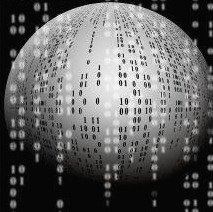javascript에서 html page의 parameter값을 지정하여 신규 페이지 오픈 ( post / get )
설명
javascript로 새로운 html page를 get 혹은 post 방식으로 오픈
방법
post
| // html <form id="post_form" name="post_form"> <input type="text" id='param1' name='param1' value="bb"> <input type="text" id='param2' name='param2' value="aa"> <input type="text" id='param3' name='param3' value="oo"> </form> // javascript var post_form = document.post_form; var url = '/project/post_test' window.open('','project_post') post_form.action = url; post_form.method="post"; post_form.target = 'project_post' post_form.param1 = 'banana' post_form.param2 = 'apple' post_form.param3 = 'orange' post_form.submit(); |
get
| // html // javascript var param1_val = 'banana' var param2_val = 'apple' var param3_val = 'orange' window.open('/project/get_test?param1='+param1_val+'¶m2='+param2_val+'¶m3='+param3_val); |
참고
'DevOps > Web' 카테고리의 다른 글
| javascript로 html page parameter 추출 (0) | 2022.07.28 |
|---|---|
| html div page code copy ( html 페이지 코드 복사 ) (0) | 2022.07.27 |
| html rendered html page copy ( 소스가 변환되어 생성된 html 페이지 복사 ) (0) | 2022.07.27 |
| html page snapshot -> html2canvas ( html 화면 이미지로 변환 ) (0) | 2022.07.27 |
| html <div>, <span> tag 개념과 차이점 (0) | 2022.07.27 |