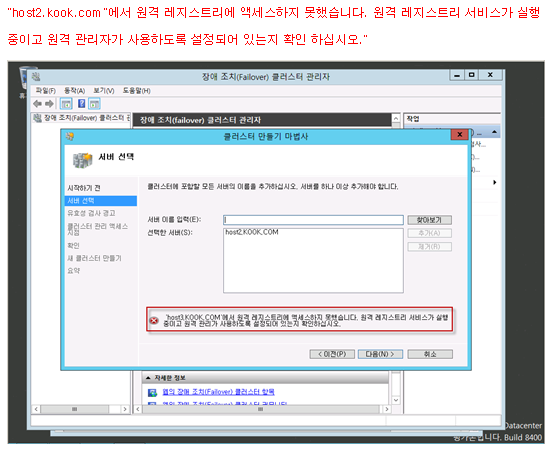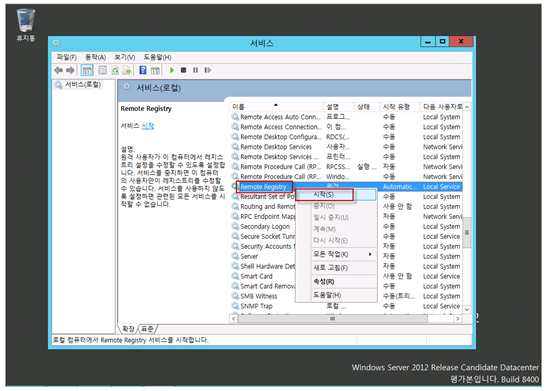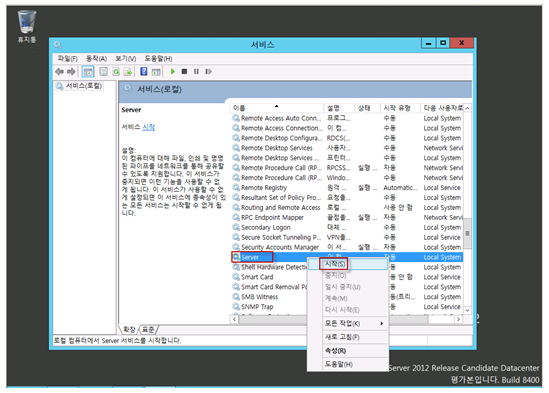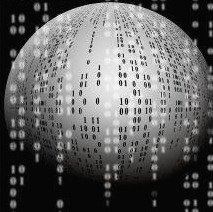[Cluster] The Cluster service cannot be started
현상
Windows Cluster 서비스 시작이 되지 않을때
에러 로그
The Cluster service cannot be started. An attempt to read configuration data from the Windows registry failed with error '2'. Please use the Failover Cluster Management snap-in to ensure that this machine is a member of a cluster. If you intend to add this machine to an existing cluster use the Add Node Wizard. Alternatively, if this machine has been configured as a member of a cluster, it will be necessary to restore the missing configuration data that is necessary for the Cluster Service to identify that it is a member of a cluster. Perform a System State Restore of this machine in order to restore the configuration data.

Cluster Service 시작시 에러

해결
administration 권한으로 Cmd 오픈 후, 아래 명령어 실행하여 클러스터 초기화 진행
Cluster Node ServerName /ForceCleanup

아래 명령어로 클러스터 추가
Start-DatabaseAvailabilityGroup DAG1 -MailboxServer SiteA-Mbx1

해소되지 않는 경우 클러스터 신규 구성을 추천..
참고
http://www.lab365.in/2017/03/the-cluster-service-cannot-be-started.html
'DB Skill > MSSQL' 카테고리의 다른 글
| MSSQL AlwaysOn 환경에서 Job Schedule 설정 (0) | 2022.04.01 |
|---|---|
| SQL Server 관리자 전용 연결 ( DAC ) (0) | 2022.03.28 |
| MSSQL 트랜잭션 로그 파일과 로그 백업 파일 크기가 다르게 생성되는 이유 (0) | 2021.11.27 |
| 데이터베이스 소유자 변경이 되지 않을때 error 15138 / 15110 (0) | 2021.09.30 |
| [MSSQL] sp_configure 'max worker threads' default value (0) | 2021.09.13 |