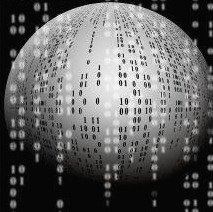Unable to manually failover a SQL Availability Group ( Cluster Log 추출 )
현상
MSSQL AlwaysOn 설정 이후 auto failover 혹은 manually failover 가 실패
에러 로그
“Failed to perform a manual failover of the availability group“…..“Failed to bring availability group <name> online. The operation timed out”……“41131”

해결
Event Viewer UI를 통한 확인
|
PowerShell을 사용하여 Clustger Error Log 확인
| Get-ClusterLog -Destination C:\temp |

“The use does not have permission to perform this action. (297)” 문구 확인

권한 부여
|
GRANT ALTER ANY AVAILABILITY GROUP TO [NT AUTHORITY\SYSTEM];
GRANT CONNECT SQL TO [NT AUTHORITY\SYSTEM];
GRANT VIEW SERVER STATE TO [NT AUTHORITY\SYSTEM];
|
참고
https://geekshangout.com/unable-to-manually-failover-a-sql-availability-group/
'DB Troubleshooting > MSSQL' 카테고리의 다른 글
| MSSQL 이중화(AlwaysOn) 구성 후 쿼럼(Quorum) 장비 이슈로, 쿼럼 삭제 or 재구성 작업 (0) | 2022.04.07 |
|---|---|
| [MSSQL] DB single_user 변경시 deadlock 이슈 (0) | 2021.12.29 |