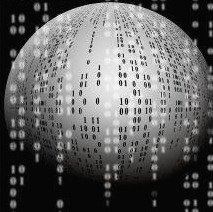html div page code copy ( html 페이지 코드 복사 )
내용
html div 내부에 정의된 page를 code형태로 추출하여 클립보드로 복사하는 기능
방법
html
| <div id="test_div" name="test_div"> ~~~~~~~~ </div> |
javascript
| function page_code_copy(){ file = window.location.href; var copyText = document.getElementById("test_div"); var textArea = document.createElement("textarea"); textArea.style.position = 'fixed'; textArea.style.top = 0; textArea.style.left = 0; // Ensure it has a small width and height. Setting to 1px / 1em // doesn't work as this gives a negative w/h on some browsers. textArea.style.width = '2em'; textArea.style.height = '2em'; // We don't need padding, reducing the size if it does flash render. textArea.style.padding = 0; // Clean up any borders. textArea.style.border = 'none'; textArea.style.outline = 'none'; textArea.style.boxShadow = 'none'; // Avoid flash of white box if rendered for any reason. textArea.style.background = 'transparent'; textArea.value = copyText.innerHTML; document.body.appendChild(textArea); textArea.select(); try { var successful = document.execCommand('copy'); var msg = successful ? 'successful' : 'unsuccessful'; console.log('Copying text command was ' + msg); showAlert('Page Code Copy', 'Page Code Copy Successful !!', 2, 2000); } catch (err) { console.log('Oops, unable to copy'); } document.body.removeChild(textArea); /* Select the text field */ //copyText.select(); //copyText.setSelectionRange(0, 99999); /* For mobile devices */ /* Copy the text inside the text field */ //navigator.clipboard.writeText(copyText.innerHTML); //showAlert('Report Copy', 'Report Copy Successful !!', 2, 2000); } |
참고
https://gist.github.com/vitsalis/1b44302d92213d0a09128a4284f15ad6
'DevOps > Web' 카테고리의 다른 글
| javascript에서 html page의 parameter값을 지정하여 신규 페이지 오픈 ( post / get ) (0) | 2022.07.28 |
|---|---|
| javascript로 html page parameter 추출 (0) | 2022.07.28 |
| html rendered html page copy ( 소스가 변환되어 생성된 html 페이지 복사 ) (0) | 2022.07.27 |
| html page snapshot -> html2canvas ( html 화면 이미지로 변환 ) (0) | 2022.07.27 |
| html <div>, <span> tag 개념과 차이점 (0) | 2022.07.27 |