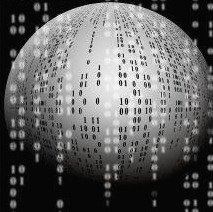[chart.js] Chart.js 2.9.4(2.x) Pie Chart + 클릭 이벤트 + Label 활성화 ( Click Event + datalabels )
기능
1. Chart.js 2.x 버전 Pie Chart
2. 파이 차트 클릭 이벤트 ( Pie Chart Click Event ) - label 및 value 조회
3. 마우스 오버없이 레이블을 항상 백분율(%)값을 표시

html
* chart를 그리기 위한 canvas를 생성
* 다른 로직에서 canvas를 참고하기 위해 id를 지정 ( 예제는 cPieChart 으로 생성 )
<canvas id="cPieChart" style="min-height: 500px; height: 500px; max-height: 1000px; width: 700px; max-width: 100%;"></canvas>javascript
* chart.js를 사용하기 위해 Chart.min.js 를 추가
* 마우스 오버없이 레이블을 항상 표시하기 위한 chartjs-plugin-datalabels@0.7.0 추가
* config의 data -> datasets -> datalabels 부분에 설정값을 지정
align : 레이블 위치
backgroundColor : ctx 정보를 가져와서 value가 0 이상인 경우만 출력
color : ctx 정보를 가져와서 value가 0 이상인 경우만 출력
formatter : value, ctx 정보를 가져와서 0 이상인 경우 백분율값을 구하여 리턴
* Pie Chart 생성 후 onClick Event 값을 가져와서 이벤트 처리
getElementsAtEvent(evt) 함수로 클릭 이벤트 값을 조회
activePoints[0]["_index"] 로 클릭한 차트의 위치값을 조회
>> 만약 하나의 canvas에 여러개의 chart가 있는 경우 아래 형태로 조회
activePoints[0]["_index"]
activePoints[1]["_index"]
activePoints[2]["_index"]
<script src="https://cdn.jsdelivr.net/npm/chart.js@2.9.4/dist/Chart.min.js"></script>
<script src="https://cdn.jsdelivr.net/npm/chartjs-plugin-datalabels@0.7.0"></script>
// Pie Chart ctx Get
var PieChart_ctx = document.getElementById('cPieChart').getContext('2d');
// Pie Chart Config Set
PieChart_config = {
type: 'pie',
data: {
labels: ['OPEN', 'PROGRESSING', 'COMPLETE'],
data: [13,11,14],
datasets: [{
label: 'Pie Chart Count',
backgroundColor: [
'rgba(255, 99, 132, 0.2)',
'rgba(54, 162, 235, 0.2)',
'rgba(75, 192, 192, 0.2)'
],
borderColor: [
'rgba(255, 99, 132, 1)',
'rgba(54, 162, 235, 1)',
'rgba(75, 192, 192, 1)'
],
borderWidth: 1,
datalabels: {
labels: {
value: {
borderWidth: 2,
borderRadius: 4,
font: {size: 15},
formatter: function(value, ctx) {
var value = ctx.dataset.data[ctx.dataIndex];
return value > 0 ? Math.round(value / (ctx.dataset.data[0] + ctx.dataset.data[1] + ctx.dataset.data[2]) * 100) + ' %' : null;
},
color: function(ctx) {
var value = ctx.dataset.data[ctx.dataIndex];
return value > 0 ? 'white' : null;
},
backgroundColor:function(ctx) {
var value = ctx.dataset.data[ctx.dataIndex];
return value > 0 ? 'gray' : null;
},
padding: 4
}
}
}
}]
},
options: {
responsive: true,
maintainAspectRatio : false,
animation: false,
legend: {
position: 'left',
display: true
},
title: {
display: false,
text: 'Pie Chart - Count',
font: {
size: 50
},
fontstyle: 'bold',
position: 'top'
},
plugins: {
legend: {
position: 'left',
},
title: {
display: true,
text: 'Pie Chart - Count',
font: {
size: 25
}
}
}
}
};
// Pie Chart Create
var PieChart = new Chart(PieChart_ctx, PieChart_config);
// Pie Chart Event Set
document.getElementById("cPieChart").onclick = function(evt) {
var activePoints = PieChart.getElementsAtEvent(evt);
if(activePoints.length > 0)
{
//get the internal index of slice in pie chart
var clickedElementindex = activePoints[0]["_index"];
//get specific label by index
var label = PieChart.data.labels[clickedElementindex];
//get value by index
var value = PieChart.data.datasets[0].data[clickedElementindex];
// label and value Process
}
};참고
https://stackoverflow.com/questions/26257268/click-events-on-pie-charts-in-chart-js
https://chartjs-plugin-datalabels.netlify.app/samples/charts/line.html
https://chartjs-plugin-datalabels.netlify.app/samples/advanced/multiple-labels.html
Multiple Labels | chartjs-plugin-datalabels
Multiple Labels Use multiple labels configuration to display 3 labels per data, one for the index, one for the label and one for the value. Move the mouse over the chart to display label ids. { type: 'doughnut', data: { labels: labels, datasets: [{ backgro
chartjs-plugin-datalabels.netlify.app
'DevOps > Web' 카테고리의 다른 글
| [PHP] 리스트 값에 포함된 문자가 있는지 확인 ( 문자가 포함되어 있는지 확인 ) (0) | 2021.07.19 |
|---|---|
| [Chart.js] chart에 backgroundColor 랜덤하게 설정 (0) | 2021.07.19 |
| web examples 추천 사이트 (0) | 2021.07.11 |
| stripe style table (search, paging) (0) | 2021.07.11 |
| javascript/jquery foreach구문을 사용하여 json값 가져오기 (0) | 2021.07.11 |